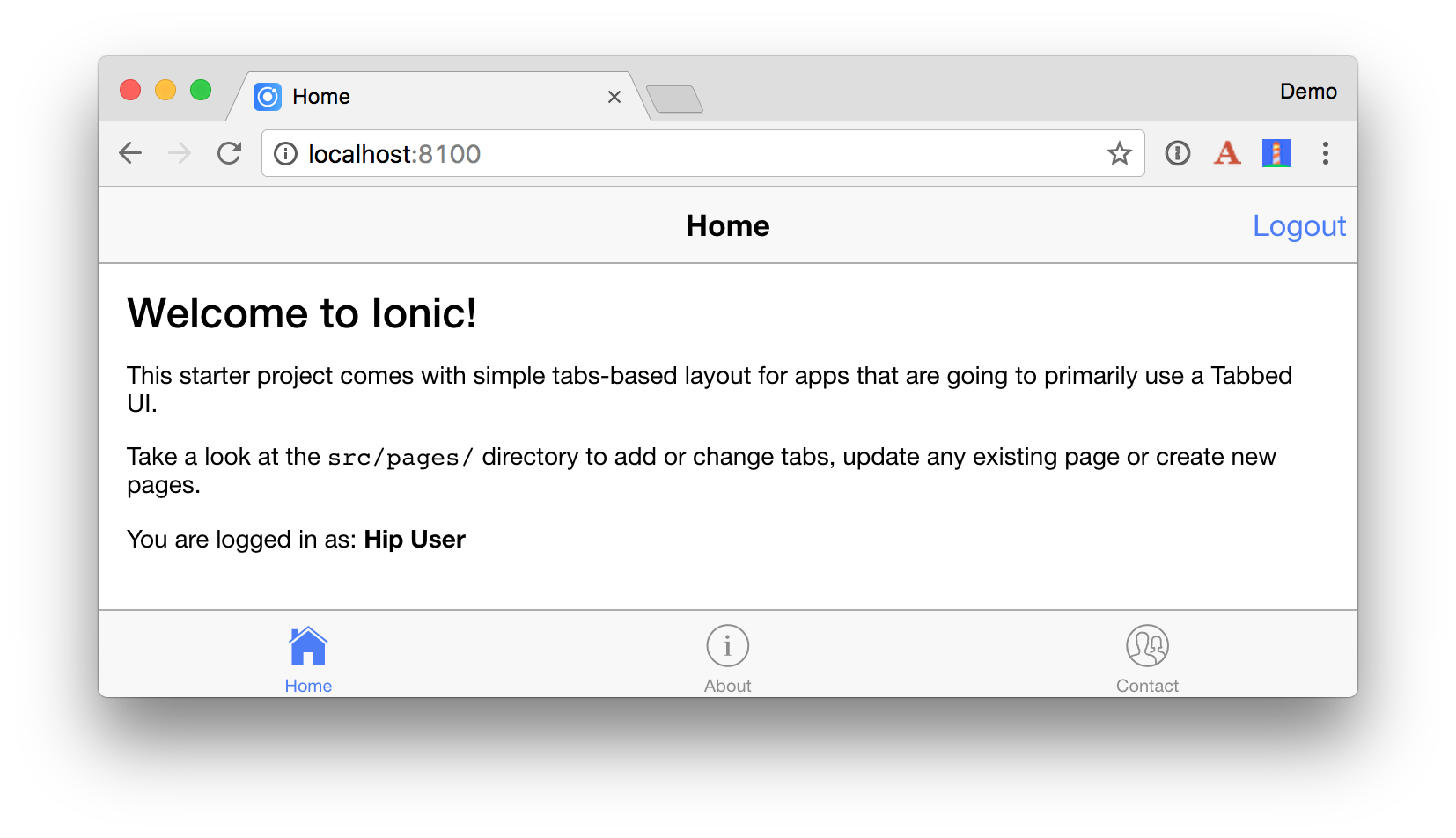TUTORIAL.md 29KB
Spring Boot, Ionic, and Stormpath
This tutorial shows how to build a secure Spring Boot API with Stormpath. It also shows how to build an Ionic app that securely connects to this API and can be deployed to a mobile device.
Prerequisites: Java 8, Node.js, Maven, a Stormpath Account, and an apiKey.properties file in ~/stormpath/.
Spring Boot API
Create your Spring Boot API project using start.spring.io.
http https://start.spring.io/starter.zip \
dependencies==data-jpa,data-rest,h2,web,devtools,security,stormpath -d
Run the application with ./mvnw spring-boot:run.
Create a Beer entity class in src/main/java/com/example/beer.
package com.example.beer;
import javax.persistence.Entity;
import javax.persistence.GeneratedValue;
import javax.persistence.Id;
@Entity
public class Beer {
@Id
@GeneratedValue
private Long id;
private String name;
public Beer() {
}
public Beer(String name) {
this.name = name;
}
public Long getId() {
return id;
}
public void setId(Long id) {
this.id = id;
}
public String getName() {
return name;
}
public void setName(String name) {
this.name = name;
}
@Override
public String toString() {
return "Beer{" +
"id=" + id +
", name='" + name + '\'' +
'}';
}
}
Create a JPA Repository to manage the Beer entity.
package com.example.beer;
import org.springframework.data.jpa.repository.JpaRepository;
import org.springframework.data.rest.core.annotation.RepositoryRestResource;
@RepositoryRestResource
interface BeerRepository extends JpaRepository<Beer, Long> {
}
Create a CommandLineRunner to populate the database.
package com.example.beer;
import org.springframework.boot.CommandLineRunner;
import org.springframework.stereotype.Component;
import java.util.stream.Stream;
@Component
class BeerCommandLineRunner implements CommandLineRunner {
private final BeerRepository repository;
public BeerCommandLineRunner(BeerRepository repository) {
this.repository = repository;
}
@Override
public void run(String... strings) throws Exception {
// top 5 beers from https://www.beeradvocate.com/lists/top/
Stream.of("Good Morning", "Kentucky Brunch Brand Stout", "ManBearPig", "King Julius",
"Very Hazy", "Budweiser", "Coors Light", "PBR").forEach(name ->
repository.save(new Beer(name))
);
System.out.println(repository.findAll());
}
}
Create a BeerController for your REST API. Add some business logic that results in a /good-beers endpoint.
package com.example.beer;
import org.springframework.web.bind.annotation.GetMapping;
import org.springframework.web.bind.annotation.RestController;
import java.util.Collection;
import java.util.HashMap;
import java.util.Map;
import java.util.stream.Collectors;
@RestController
public class BeerController {
private BeerRepository repository;
public BeerController(BeerRepository repository) {
this.repository = repository;
}
@GetMapping("/good-beers")
public Collection<Map<String, String>> goodBeers() {
return repository.findAll().stream()
.filter(this::isGreat)
.map(b -> {
Map<String, String> m = new HashMap<>();
m.put("id", b.getId().toString());
m.put("name", b.getName());
return m;
}).collect(Collectors.toList());
}
private boolean isGreat(Beer beer) {
return !beer.getName().equals("Budweiser") &&
!beer.getName().equals("Coors Light") &&
!beer.getName().equals("PBR");
}
}
Access the API using http localhost:8080/good-beers --auth <user>:<password>.
Create Ionic App
Install Ionic and Cordova: yarn global add cordova ionic
From a terminal window, create a new application using the following command:
ionic start ionic-beer --v2
This may take a minute or two to complete, depending on your internet connection speed. In the same terminal window, change to be in your application’s directory and run it.
cd ionic-beer
ionic serve
This will open your default browser on http://localhost:8100. You can click through the tabbed interface to see the default structure of the app.
Upgrade to Angular 2.3
With Angular versions less than 2.3, you can’t extend components and override their templates. The Ionic pages for Stormpath module uses component extension to override the templates in its pages. Because of this, you have to upgrade your project to use Angular 2.3. The only downside to use Angular 2.3 with Ionic 2.0.0 is that you won’t be able to use the --prod build flag when compiling. This is because its compiler does not support Angular 2.3.
To begin, modify package.json so all the angular dependencies use version 2.3.1 rather than 2.2.1.
"dependencies": {
"@angular/common": "2.3.1",
"@angular/compiler": "2.3.1",
"@angular/compiler-cli": "2.3.1",
"@angular/core": "2.3.1",
"@angular/forms": "2.3.1",
"@angular/http": "2.3.1",
"@angular/platform-browser": "2.3.1",
"@angular/platform-browser-dynamic": "2.3.1",
"@angular/platform-server": "2.3.1",
Run yarn to update to these versions.
Install Ionic Pages for Stormpath
Install Ionic pages for Stormpath:
yarn add angular-stormpath-ionic
Modify src/app/app.module.ts to define a stormpathConfig function. This function is used to configure the endpointPrefix to point to your Spring Boot API. Import StormpathModule, StormpathIonicModule, and override the provider of StormpathConfiguration. You’ll also need to append Stormpath's pre-built Ionic pages to entryComponents.
import { StormpathConfiguration, StormpathModule } from 'angular-stormpath';
import { StormpathIonicModule, LoginPage, ForgotPasswordPage, RegisterPage } from 'angular-stormpath-ionic';
export function stormpathConfig(): StormpathConfiguration {
let spConfig: StormpathConfiguration = new StormpathConfiguration();
spConfig.endpointPrefix = 'http://localhost:8080';
return spConfig;
}
@NgModule({
...
imports: [
IonicModule.forRoot(MyApp),
StormpathModule,
StormpathIonicModule
],
bootstrap: [IonicApp],
entryComponents: [
...
LoginPage,
ForgotPasswordPage,
RegisterPage
],
providers: [
{provide: ErrorHandler, useClass: IonicErrorHandler},
{provide: StormpathConfiguration, useFactory: stormpathConfig}
]
})
export class AppModule {}
To render a login page before users can view the application, modify src/app/app.component.ts to use the Stormpath service and navigate to Stormpath's LoginPage if the user is not authenticated.
import { Component } from '@angular/core';
import { Platform } from 'ionic-angular';
import { StatusBar, Splashscreen } from 'ionic-native';
import { TabsPage } from '../pages/tabs/tabs';
import { Stormpath } from 'angular-stormpath';
import { LoginPage } from 'angular-stormpath-ionic';
@Component({
templateUrl: 'app.html'
})
export class MyApp {
rootPage;
constructor(platform: Platform, private stormpath: Stormpath) {
stormpath.user$.subscribe(user => {
if (!user) {
this.rootPage = LoginPage;
} else {
this.rootPage = TabsPage;
}
});
platform.ready().then(() => {
// Okay, so the platform is ready and our plugins are available.
// Here you can do any higher level native things you might need.
StatusBar.styleDefault();
Splashscreen.hide();
});
}
}
If you run ionic serve, you’ll likely see something similar to the following error in your browser’s console.
XMLHttpRequest cannot load http://localhost:8080/me. Response to preflight request
doesn't pass access control check: No 'Access-Control-Allow-Origin' header is present on
the requested resource. Origin 'http://localhost:8100 is therefore not allowed access.
The response had HTTP status code 403.
To fix this, open your Spring Boot application's src/main/resources/application.properties and add the following line. This enables cross-origin resource sharing (CORS) from both the browser and the mobile client.
stormpath.web.cors.allowed.originUris = http://localhost:8100,file://
Restart Spring Boot and your Ionic app. You should see a login screen when you run ionic serve.
In src/pages/home.html, add a logout link to the header and a paragraph in the content section that shows the currently logged in user.
<ion-header>
<ion-navbar>
<ion-title>Home</ion-title>
<ion-buttons end>
<button ion-button icon-only (click)="logout()">
Logout
</button>
</ion-buttons>
</ion-navbar>
</ion-header>
<ion-content padding>
...
<p *ngIf="(user$ | async)">
You are logged in as: <b>{{ ( user$ | async ).fullName }}</b>
</p>
</ion-content>
If you login, the “Logout” button will render, but won’t work because there’s no logout() method in src/pages/home.ts. Similarly, the “You are logged in” message won’t appear because there’s no user$ variable defined. Change the body of home.ts to retrieve user$ from the Stormpath service and define the logout() method.
import { Account, Stormpath } from 'angular-stormpath';
import { Observable } from 'rxjs';
...
export class HomePage {
user$: Observable<Account | boolean>;
constructor(private stormpath: Stormpath) {
this.user$ = this.stormpath.user$;
}
logout(): void {
this.stormpath.logout();
}
}
If you’re logged in, you should see a screen with a logout button and the name of the currently logged in user.
The LoginPage tries to auto-focus onto the email field when it loads. To auto-activate the keyboard you'll need to tell Cordova it’s OK to display the keyboard without user interaction. You can do this by adding the following to config.xml in the root directory.
<preference name="KeyboardDisplayRequiresUserAction" value="false"/>
Check your changes into Git.
git add .
git commit -m "Add Stormpath"
Build a Good Beers UI
Run ionic generate page beer to create a component and a template to display the list of good beers.
Add BeerPage to the declarations and entryComponent lists in app.module.ts.
Run ionic generate provider beer-service to create a service to fetch the beer list from the Spring Boot API.
Change src/providers/beer-service.ts to use have a getGoodBeers() method.
import { Injectable } from '@angular/core';
import { Http, Response, RequestOptions } from '@angular/http';
import 'rxjs/add/operator/map';
import { Observable } from 'rxjs';
import { StormpathConfiguration } from 'angular-stormpath';
@Injectable()
export class BeerService {
public API;
public BEER_API;
constructor(public http: Http, public config: StormpathConfiguration) {
this.API = config.endpointPrefix;
this.BEER_API = this.API + '/beers';
}
getGoodBeers(): Observable<any> {
let options = new RequestOptions({ withCredentials: true });
return this.http.get(this.API + '/good-beers', options)
.map((response: Response) => response.json());
}
}
TIP: If you don’t want to pass in withCredentials: true, you can add the API URI as an autoAuthorizeUri in StormpathConfiguration.
export function stormpathConfig(): StormpathConfiguration {
let spConfig: StormpathConfiguration = new StormpathConfiguration();
spConfig.endpointPrefix = 'http://localhost:8080';
spConfig.autoAuthorizedUris.push(new RegExp(spConfig.endpointPrefix + '/*'));
return spConfig;
}
Modify beer.html to show the list of beers.
<ion-header>
<ion-navbar>
<ion-title>Good Beers</ion-title>
</ion-navbar>
</ion-header>
<ion-content padding>
<ion-list>
<ion-item *ngFor="let beer of beers" >
<h2>{{beer.name}}</h2>
</ion-item>
</ion-list>
</ion-content>
Update beer.ts to import BeerService and add as a provider. Call the getGoodBeers() method in the ionViewDidLoad() lifecycle method.
import { Component } from '@angular/core';
import { BeerService } from '../../providers/beer-service';
@Component({
selector: 'page-beer',
templateUrl: 'beer.html',
providers: [BeerService]
})
export class BeerPage {
private beers: Array<any>;
constructor(public beerService: BeerService) {
}
ionViewDidLoad() {
this.beerService.getGoodBeers().subscribe(beers => {
this.beers = beers;
})
}
}
To expose this page on the tab bar, add it to tabs.ts
import { Component } from '@angular/core';
import { HomePage } from '../home/home';
import { AboutPage } from '../about/about';
import { ContactPage } from '../contact/contact';
import { BeerPage } from '../beer/beer';
@Component({
templateUrl: 'tabs.html'
})
export class TabsPage {
// this tells the tabs component which Pages
// should be each tab's root Page
tab1Root: any = HomePage;
tab2Root: any = BeerPage;
tab3Root: any = ContactPage;
tab4Root: any = AboutPage;
constructor() {
}
}
Update tabs.html too!
<ion-tabs>
<ion-tab [root]="tab1Root" tabTitle="Home" tabIcon="home"></ion-tab>
<ion-tab [root]="tab2Root" tabTitle="Beer" tabIcon="beer"></ion-tab>
<ion-tab [root]="tab3Root" tabTitle="Contact" tabIcon="contacts"></ion-tab>
<ion-tab [root]="tab4Root" tabTitle="About" tabIcon="information-circle"></ion-tab>
</ion-tabs>
Add some fun with Giphy! Run ionic generate provider giphy-service. Replace the code in src/providers/giphy-service.ts with the following TypeScript:
import { Injectable } from '@angular/core';
import { Http, Response } from '@angular/http';
import { Observable } from 'rxjs';
@Injectable()
// http://tutorials.pluralsight.com/front-end-javascript/getting-started-with-angular-2-by-building-a-giphy-search-application
export class GiphyService {
giphyApi = 'https://api.giphy.com/v1/gifs/search?api_key=dc6zaTOxFJmzC&q=';
constructor(public http: Http) {
}
get(searchTerm): Observable<any> {
let apiLink = this.giphyApi + searchTerm;
return this.http.request(apiLink).map((res: Response) => {
let results = res.json().data;
if (results.length > 0) {
return results[0].images.original.url;
} else {
return 'https://media.giphy.com/media/YaOxRsmrv9IeA/giphy.gif'; // dancing cat for 404
}
});
}
}
Update beer.ts to take advantage of GiphyService:
import { Component } from '@angular/core';
import { BeerService } from '../../providers/beer-service';
import { GiphyService } from '../../providers/giphy-service';
@Component({
selector: 'page-beer',
templateUrl: 'beer.html',
providers: [BeerService, GiphyService]
})
export class BeerPage {
private beers: Array<any>;
constructor(public beerService: BeerService, public giphyService: GiphyService) {
}
ionViewDidLoad() {
this.beerService.getGoodBeers().subscribe(beers => {
this.beers = beers;
for (let beer of this.beers) {
this.giphyService.get(beer.name).subscribe(url => {
beer.giphyUrl = url
});
}
})
}
}
Update beer.html to display the image retrieved:
<ion-item *ngFor="let beer of beers">
<ion-avatar item-left>
<img src="{{beer.giphyUrl}}">
</ion-avatar>
<h2>{{beer.name}}</h2>
</ion-item>
If everything works as expected, you should see a page similar to the one below in your browser.

Add a Modal for Editing
Change the header in beer.html to have a button that opens a modal to add a new beer.
<ion-header>
<ion-navbar>
<ion-title>Good Beers</ion-title>
<ion-buttons end>
<button ion-button icon-only (click)="openModal()" color="primary">
<ion-icon name="add-circle"></ion-icon>
<ion-icon name="beer"></ion-icon>
</button>
</ion-buttons>
</ion-navbar>
In this same file, change <ion-item> to have a click handler for opening the modal for the current item.
<ion-item *ngFor="let beer of beers" (click)="openModal({id: beer.id})">
Add ModalController as a dependency in BeerPage and add an openModal() method.
import { ModalController } from 'ionic-angular';
export class BeerPage {
private beers: Array<any>;
constructor(public beerService: BeerService, public giphyService: GiphyService,
public modalCtrl: ModalController) {
}
// ionViewDidLoad()
openModal(beerId) {
let modal = this.modalCtrl.create(BeerModalPage, beerId);
modal.present();
// refresh data after modal dismissed
modal.onDidDismiss(() => this.ionViewDidLoad())
}
}
This won't compile because BeerModalPage doesn't exist. Create beer-modal.ts in the same directory. This page will retrieve the beer from the beerId that's passed in. It will render the name, allow it to be edited, and show the Giphy image found for the name.
import { BeerService } from '../../providers/beer-service';
import { Component, ViewChild } from '@angular/core';
import { GiphyService } from '../../providers/giphy-service';
import { NavParams, ViewController, ToastController, NavController } from 'ionic-angular';
import { NgForm } from '@angular/forms';
@Component({
templateUrl: './beer-modal.html'
})
export class BeerModalPage {
@ViewChild('name') name;
beer: any = {};
error: any;
constructor(public beerService: BeerService,
public giphyService: GiphyService,
public params: NavParams,
public viewCtrl: ViewController,
public toastCtrl: ToastController,
public navCtrl: NavController) {
if (this.params.data.id) {
this.beerService.get(this.params.get('id')).subscribe(beer => {
this.beer = beer;
this.beer.href = beer._links.self.href;
this.giphyService.get(beer.name).subscribe(url => beer.giphyUrl = url);
});
}
}
dismiss() {
this.viewCtrl.dismiss();
}
save(form: NgForm) {
let update: boolean = form['href'];
this.beerService.save(form).subscribe(result => {
let toast = this.toastCtrl.create({
message: 'Beer "' + form.name + '" ' + ((update) ? 'updated' : 'added') + '.',
duration: 2000
});
toast.present();
this.dismiss();
}, error => this.error = error)
}
ionViewDidLoad() {
setTimeout(() => {
this.name.setFocus();
},150);
}
}
Create beer-modal.html as a template for this page.
<ion-header>
<ion-toolbar>
<ion-title>
{{beer ? 'Beer Details' : 'Add Beer'}}
</ion-title>
<ion-buttons start>
<button ion-button (click)="dismiss()">
<span ion-text color="primary" showWhen="ios,core">Cancel</span>
<ion-icon name="md-close" showWhen="android,windows"></ion-icon>
</button>
</ion-buttons>
</ion-toolbar>
</ion-header>
<ion-content padding>
<form #beerForm="ngForm" (ngSubmit)="save(beerForm.value)">
<input type="hidden" name="href" [(ngModel)]="beer.href">
<ion-row>
<ion-col>
<ion-list inset>
<ion-item>
<ion-input placeholder="Beer Name" name="name" type="text"
required [(ngModel)]="beer.name" #name></ion-input>
</ion-item>
</ion-list>
</ion-col>
</ion-row>
<ion-row>
<ion-col *ngIf="beer" text-center>
<img src="{{beer.giphyUrl}}">
</ion-col>
</ion-row>
<ion-row>
<ion-col>
<div *ngIf="error" class="alert alert-danger">{{error}}</div>
<button ion-button color="primary" full type="submit"
[disabled]="!beerForm.form.valid">Save</button>
</ion-col>
</ion-row>
</form>
</ion-content>
Add BeerModalPage to the declarations and entryComponent lists in app.module.ts.
You'll also need to modify beer-service.ts to have get() and save() methods.
get(id: string) {
return this.http.get(this.BEER_API + '/' + id)
.map((response: Response) => response.json());
}
save(beer: any): Observable<any> {
let result: Observable<Response>;
if (beer['href']) {
result = this.http.put(beer.href, beer);
} else {
result = this.http.post(this.BEER_API, beer)
}
return result.map((response: Response) => response.json())
.catch(error => Observable.throw(error));
}
Add Swipe to Delete
To add swipe-to-delete functionality on the list of beers, open beer.html and make it so <ion-item-sliding> wraps <ion-item> and contains the *ngFor. Add a delete button using <ion-item-options>.
<ion-content padding>
<ion-list>
<ion-item-sliding *ngFor="let beer of beers">
<ion-item (click)="openModal({id: beer.id})">
<ion-avatar item-left>
<img src="{{beer.giphyUrl}}">
</ion-avatar>
<h2>{{beer.name}}</h2>
</ion-item>
<ion-item-options>
<button ion-button color="danger" (click)="remove(beer)"><ion-icon name="trash"></ion-icon> Delete</button>
</ion-item-options>
</ion-item-sliding>
</ion-list>
</ion-content>
Add a remove() method to beer.ts.
remove(beer) {
this.beerService.remove(beer.id).subscribe(response => {
for (let i = 0; i < this.beers.length; i++) {
if (this.beers[i] === beer) {
this.beers.splice(i, 1);
let toast = this.toastCtrl.create({
message: 'Beer "' + beer.name + '" deleted.',
duration: 2000,
position: 'top'
});
toast.present();
}
}
});
}
Add toastCtrl as a dependency in the constructor so everything compiles.
constructor(public beerService: BeerService, public giphyService: GiphyService,
public modalCtrl: ModalController, public toastCtrl: ToastController) {
}
You'll also need to modify beer-service.ts to have a remove() method.
remove(id: string) {
return this.http.delete(this.BEER_API + '/' + id)
.map((response: Response) => response.json());
}
After making these additions, you should be able to add, edit and delete beers.


PWAs with Ionic
Ionic 2 ships with support for creating progressive web apps (PWAs). If you’d like to learn more about what PWAs are, see Navigating the World of Progressive Web Apps with Ionic 2.
If you run the Lighthouse Chrome extension on this application, you’ll get a mediocre score (54/100).
To register a service worker, and improve the app’s score, uncomment the following block in index.html.
<!-- un-comment this code to enable service worker
<script>
if ('serviceWorker' in navigator) {
navigator.serviceWorker.register('service-worker.js')
.then(() => console.log('service worker installed'))
.catch(err => console.log('Error', err));
}
</script>-->
After making this change, the score should improve. In my tests, it increased to 69/100. The remaining issues were:
- The page body should render some content if its scripts are not available. This could likely be solved with Angular’s app-shell directives.
- Site is not on HTTPS and does not redirect HTTP to HTTPS.
- A couple -1’s in performance for "Cannot read property 'ts' of undefined”.
If you refresh the app and Chrome doesn’t prompt you to install the app (a PWA feature), you probably need to turn on a couple of features. Copy and paste the following URLs into Chrome and enable each feature.
chrome://flags/#bypass-app-banner-engagement-checks
chrome://flags/#enable-add-to-shelf
After enabling these flags, you’ll see an error in your browser’s console about assets/imgs/logo.png not being found. This files is referenced in src/manifest.json. You can fix this by copying a 512x512 PNG into this location or by modifying manifest.json accordingly.
Deploy to a Mobile Device
It’s pretty cool that you’re able to develop mobile apps with Ionic in your browser. However, it’s nice to see the fruits of your labor and see how awesome your app looks on a phone. It really does look and behave like a native app!
To see how your application will look on different devices you can run ionic serve --lab. The --lab flag opens opens a page in your browser that lets you see how your app looks on different devices.
iOS
To emulate or deploy to an iOS device, you’ll need a Mac and a fresh installation of Xcode. If you’d like to build iOS apps on Windows, Ionic offers an Ionic Package service.
Make sure to open Xcode to complete the installation.
To make your app iOS-capable, add support for it using the following command.
ionic platform add ios
You’ll need to run ionic emulate ios to open your app in Simulator.
The biggest problem I found when running the app in Simulator was that it was difficult to get the keyboard to popup. To workaround this, I used Edit > Hardware > Keyboard > Toggle Software Keyboard when I needed to type text in a field.
To deploy the app to an iPhone, start by plugging your iOS device into your computer. Then run the following commands to install ios-deploy/ios-sim, build the app, and run it on your device. If you've
npm install -g ios-deploy ios-sim
ionic build ios
cd platforms/ios/
open ionic-beer.xcodeproj
Select your phone as the target in Xcode and click the play button to run your app. The first time you do this, Xcode may spin for a while with a “Processing symbol files” message at the top.
Deploying to your phone will likely fail because it won't be able to connect to http://localhost:8080. To fix this, copy this script to your hard drive. It expects to be in a directory above your apps. It also expects your apps to be named client and server.
If you don't have a Cloud Foundry account, you'll need to create one and install its command line tools for this script to work.
brew tap cloudfoundry/tap && brew install cf-cli
Once you’re configured your phone, computer, and Apple ID to work, you should be able to open the app and see all the screens you created. Below are the ones the ones I captured on my iPhone 6s Plus.



Android
To emulate or deploy to an Android device, you’ll first need to install Android Studio. As part of the install, it will show you where it installed the Android SDK. Set this path as an ANDROID_HOME environment variable. On a Mac, it should be ~/Library/Android/sdk/.
Make sure to open Android Studio to complete the installation.
To deploy to the Android emulator, add support for it to the ionic-beer project using the ionic command.
ionic platform add android
If you run ionic emulate android you’ll get instructions from about how to create an emulator image.
Error: No emulator images (avds) found.
1. Download desired System Image by running: /Users/mraible/Library/Android/sdk/tools/android sdk
2. Create an AVD by running: /Users/mraible/Library/Android/sdk/tools/android avd
HINT: For a faster emulator, use an Intel System Image and install the HAXM device driver
I ran the first suggestion and downloaded my desired system image. Then I ran the second command and created an AVD with the following settings:
AVD Name: TestPhone
Device: Nexus 5
Target: Android 7.1.1
CPU/ABI: Google APIs Intel Axom (x86_64)
Skin: Skin with dynamic hardware controls
After performing these steps, I was able to run ionic emulate android and see my app running in the AVD.
Learn More
I hope you’ve enjoyed this tour of Ionic, Angular, and Stormpath. I like how Ionic takes your web development skills up a notch and allows you to create mobile applications that look and behave natively.
To learn more about Ionic, Angular, or Stormpath, please see the following resources:
- Get started with Ionic Framework
- Getting Started with Angular A YouTube webinar by yours truly. ;)
- Stormpath Client API Guide